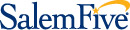Samsung Pay
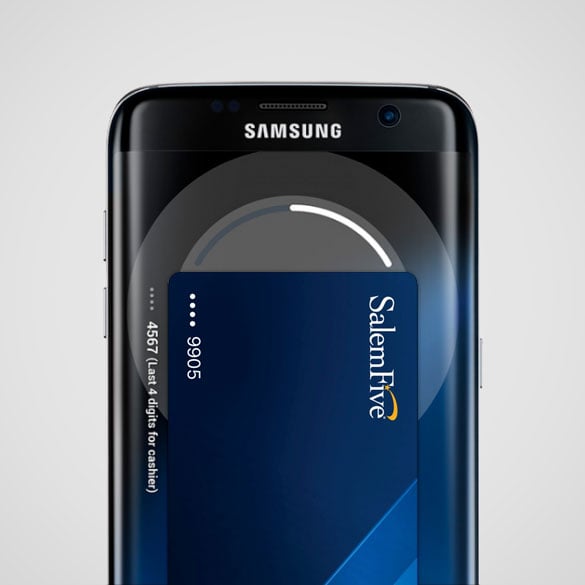
Meet your new wallet
Samsung Pay is a convenient way to make purchases using your Salem Five Visa® debit card on any eligible Samsung device.*
Samsung Pay is easy and secure! Samsung Pay works at 90 percent of payment terminals by using magnetic secure transmission (MST) and near-field communication (NFC) to transmit payment information.
When you make a purchase using Samsung Pay, a substitute device account number and a transaction specific code are used to process payments instead of your card number. Your card number is never shared with the merchant or stored by Samsung.
Getting Started
It’s easy to add your consumer Salem Five debit card to Samsung Pay.
Simply open the Samsung Pay app on your eligible device to get started.
Your device’s camera will scan in your card information for you to approve, so all you have to do is secure your account with your fingerprint and a backup PIN. Samsung Pay will perform a quick validation with Salem Five before the card is ready to use.
With Samsung Pay, making a purchase is easier than making a call on your device. Just swipe your screen from the bottom, just above the Home key, towards the top of the screen. The most recently added or used card is displayed. Swipe left or right to scroll through your registered payment cards. When you have the desired card selected, place your finger on the Home key to verify your fingerprint or touch ENTER PIN to enter your Samsung Pay PIN. Samsung Pay will indicate that you are ready to make a payment.
To pay, hover your device over the terminal where you’d usually swipe or tap your card. A confirmation message on the payment terminal will let you know your purchase was successful.
How to use Samsung Pay in participating stores:
-
At checkout, simply look for the contactless payments symbol or the magnetic stripe reader where you normally swipe your card.

-
If you see this symbol at checkout, just hold your Samsung Pay device in front of the secure reader to send your payment. If the merchant uses a traditional magnetic card stripe reader, just place the back of your Samsung Pay device against the area where you would typically swipe your card. A message on the payment terminal will let you know your payment was successful
Samsung Pay FAQs
-
What is Samsung Pay?
Samsung Pay is a convenient way to make purchases using your Salem Five Visa® debit card on any eligible Samsung® device.
-
How do I add Salem Five debit card?
Salem Five customers using an eligible Samsung mobile device will use the Samsung Pay app to add and manage their payment cards. To add your first card to Samsung Pay, just open the Samsung Pay app and follow the simple installation process. To add your Salem Five debit card, touch the “Add Card” button at the bottom of the screen and use the device camera to capture your card information or type it in manually. Occasionally, instant replacement debit cards without embossed numbers have difficulty being read by the camera, so please enter your card number manually if you have one of these cards.
-
What if I have difficulty adding my debit card?
If you are experiencing difficulty and unable to add your Salem Five debit card manually, please contact Salem Five support at (800) 850-5000. For additional troubleshooting, visit http://www.samsung.com/us/samsung-pay/.
-
How do I change my default card?
You do not have the ability to set a default payment card in Samsung Pay. The last card used or viewed would be the card defaulted for payment. You can swipe left and right to scroll through your payment cards and select the one you want to use for payment.
-
What happens when I receive a renewed/replacement card?
When your Salem Five debit card enrolled in Samsung Pay expires, Salem Five will automatically update your card information within Samsung Pay for you. For any cards replaced due to loss, theft or fraud, you will need to add the card to Samsung Pay as if it were new – either using the device camera or by manually adding the card information. First, delete your old Salem Five card from Samsung Pay.
-
Are my payments safe with Samsung Pay?
Yes. With Samsung Pay, instead of using your actual debit card number, when you add your card to the app, a unique device account number is assigned. This device account number (token) is a substitute account number that replaces your card number in each transaction. This means that your actual information isn’t shared when your shop and your details stay safe. Your actual debit card number is never shared with merchants or transmitted with the payment.
-
Am I able to opt out of Samsung Pay at any time?
Adding your debit card to Samsung Pay is your choice; you can add and remove cards whenever you need to. When in the Samsung Pay app, you can touch your card to view the card details, and also select the delete option.
-
Which merchants are participating?
Samsung Pay can be used with any U.S. merchant whose terminal can accept Near Field Communication (NFC), and because Samsung Pay also uses Magnetic Secure Transmission (MST), it can be used virtually anywhere you can swipe your card.
-
What happens if I replace, update, or lose my Samsung device?
Your payment information is not accessible without your fingerprint or Samsung Pay PIN. For added security, the Samsung Find My Mobile service can remotely lock or erase your payment cards in Samsung Pay. Alternatively, you can choose to erase your entire device and/or removable storage. When you lock Samsung Pay using Find My Mobile, all payments will be disabled on the device. For additional security, Samsung Pay will request the card issuer to suspend any transactions made from the device. If you locate your device, you can quickly unlock your cards by authenticating your identity by scanning your fingerprint or entering your Samsung Pay PIN.
-
Is Samsung Pay free?
Yes. Be aware that message and data rates may apply, depending on your data plan.
-
Can I add my Salem Five debit card to Samsung Pay on multiple devices?
Yes, you can add your Salem Five debit card on multiple devices. For each of your devices, you will need to add your card by visiting the Samsung Pay app. If you have an issue adding your card, please call Salem Five’s Contact Center at (800) 850-5000.