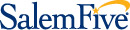Apple Pay

Fast, easy and secure!
Apple Pay® lets you use your iPhone 6®, iPhone 6 Plus or Apple WatchTM to conveniently and securely make purchases in hundreds of thousands of stores nationwide. No more reaching for that wallet and searching for your debit card. With the touch of the screen, your transaction is complete.
Apple Pay is more secure than using a traditional card. Once you’ve added your Salem Five debit card to your Wallet® (previously Passbook®), your Salem Five card number is not stored on your phone or given to the merchant. A unique digital code (token) is created specifically for that device and your payment information is stored in Wallet®. You still enjoy all the benefits of your Salem Five debit card, including Visa’s Zero Liability protection from unauthorized purchases.
Getting Started
It’s easy to add your Salem Five debit card to Apple Pay.
Simply open the Wallet app (previously Passbook® app) on your iPhone 6, iPhone 6 Plus, iPad Air 2, iPad Mini 3 or Apple Watch running iOS 8.1 or later to get started.
If you already have a Salem Five debit card on file with Apple iTunes®, you can quickly import it into Apple Pay by entering the three digit security code (CVV) on the back of your card.
To add a Salem Five debit card that is not in iTunes, enter your card information manually or hold your iPhone 6 over the card and use your device’s iSight® camera to capture it automatically. Apple Pay will perform a simple validation with Salem Five before the card is ready to use.
How to use Apple Pay in participating stores:
-
Look for the Pay Wave® or Apple Pay symbol at checkout and hold your phone near the contactless reader.
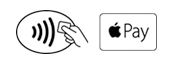
-
Place your finger on the Touch ID™. Or, you may need to enter a passcode and sign a receipt.

- Keep your phone by the reader until it vibrates and beeps, indicating your payment was accepted.

Important note: When using your Salem Five Visa® debit card to make a payment, you must select the "credit" option to complete the transaction.
Apple Pay FAQs
-
What is Apple Pay?
Apple Pay allows you to pay for your purchases with your iPhone® 6 or iPhone 6 Plus by holding your phone near a contactless reader. You can also use your phone, iPad Air™ 2 and iPad Mini™ 3 to pay within certain apps.
-
What do I need to get started with Apple Pay?
- iPhone 6 or iPhone 6 Plus to pay in stores and within apps
- iPad Air 2 or iPad Mini 3 to pay within apps
- iOS 8.1 or later
- Touch IDTM or passcode on your device
- iCloud® account
-
How do I add my Salem Five debit card to Apple Pay?
There are two ways you may add your Salem Five debit card to Apple Pay. If you already have a Salem Five debit card on file with iTunes, you can add it to Apple Pay by entering the security code on the back of your card.
To add a new card to Apple Pay, use your device’s camera to enter your card information or type it in manually. If your device’s camera does not detect your new Salem Five card number, you will need to enter it manually. To verify your Salem Five debit card was properly enrolled in Apple Pay, simply open the Wallet app (previously Passbook® app) on your iPhone 6 or iPhone 6 Plus.
-
What if I have difficulty adding my Salem Five debit card to Apple Pay?
First, confirm you have the correct email address associated with iTunes® on your iPhone 6 or iPhone 6 Plus. Next, confirm you are using the correct mailing address tied to your Salem Five debit card. If you are still experiencing difficulty, please contact Salem Five at (800) 850-5000.
-
How do I change my default card to my Salem Five debit card?
The debit card associated with your iTunes account or the first card you add to Wallet® (previously Passbook®is your default card.
To change your default card:
- Go to Settings > Wallet & Apple Pay
- Tap Default Card
- Choose a new card.
-
What should I do when I receive a renewed or replacement card?
When a card enrolled in Apple Pay expires, Salem Five will automatically update your card information within Apple Pay for you. For any cards replaced due to loss, theft or fraud, you will need to add the card to Apple Pay as if it were new – either using the device camera or by manually adding the card information. First, delete your old Salem Five card from Apple Pay.
-
Are my payments safe with Apple Pay?
Yes. With Apple Pay, instead of using your actual debit card number, when you add your card to Wallet a unique device account number is assigned, encrypted, and stored on a dedicated chip on your iPhone 6, iPhone 6 Plus, iPad Air 2 or iPad 3. When you make a purchase, the device account number along with a dynamic, transaction-specific security code is used to process your payment. This means that your actual debit card number is never shared with merchants or transmitted with the payment.
-
How are my privacy and personal information protected?
Since Apple Pay doesn't store your debit card number on the device, you never reveal your name, card number or security code to merchants.
-
Am I able to opt out of Apple Pay at any time?
Adding your debit card to Apple Pay is your choice; you can add and remove cards whenever you need to.
-
Which merchants are participating?
Currently, you can use Apple Pay at more than 220,000 locations, including Bloomingdale's®, McDonald's®, Macy's®, Nike® and Staples®. For a complete list of merchants, visit apple.com.
-
What happens if I replace, update, or lose my Apple Pay device?
If you replace or update your device, your Salem Five debit card will not be transferred automatically. You will need to set up Apple Pay again and re-add your cards on the new device. If your Apple Pay device is ever lost or stolen, you can use the “Find My iPhone” feature to easily suspend the device account number, or call (800) 850-5000 and we can suspend it for you. You can continue to make purchases using your physical card even when the device account number is suspended on Apple Pay.
Contact Salem Five Customer Support immediately at (800) 850-5000 if you suspect Identity theft or fraud involving any of your Salem Five accounts.
-
Is Apple Pay free?
Yes. Be aware that message and data rates may apply, depending on your data plan.
Apple®, iPhone®, iSight®, Wallet®, iCloud and iTunes® are trademarks of Apple, Inc., registered in the U.S. and other countries. Apple Pay™, Apple Watch™, iPad Air 2 and iPad Mini 3 are trademarks of Apple, Inc.